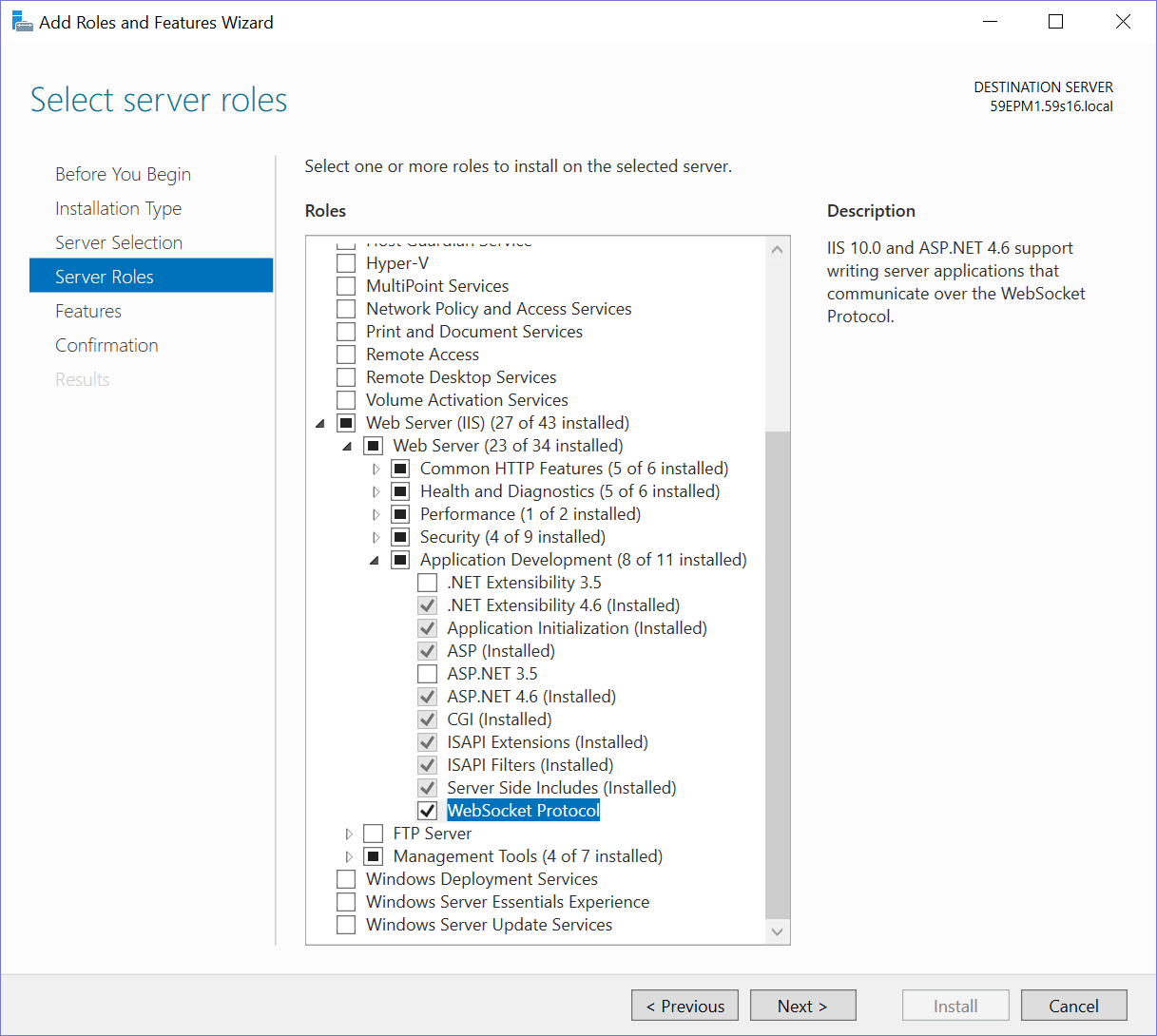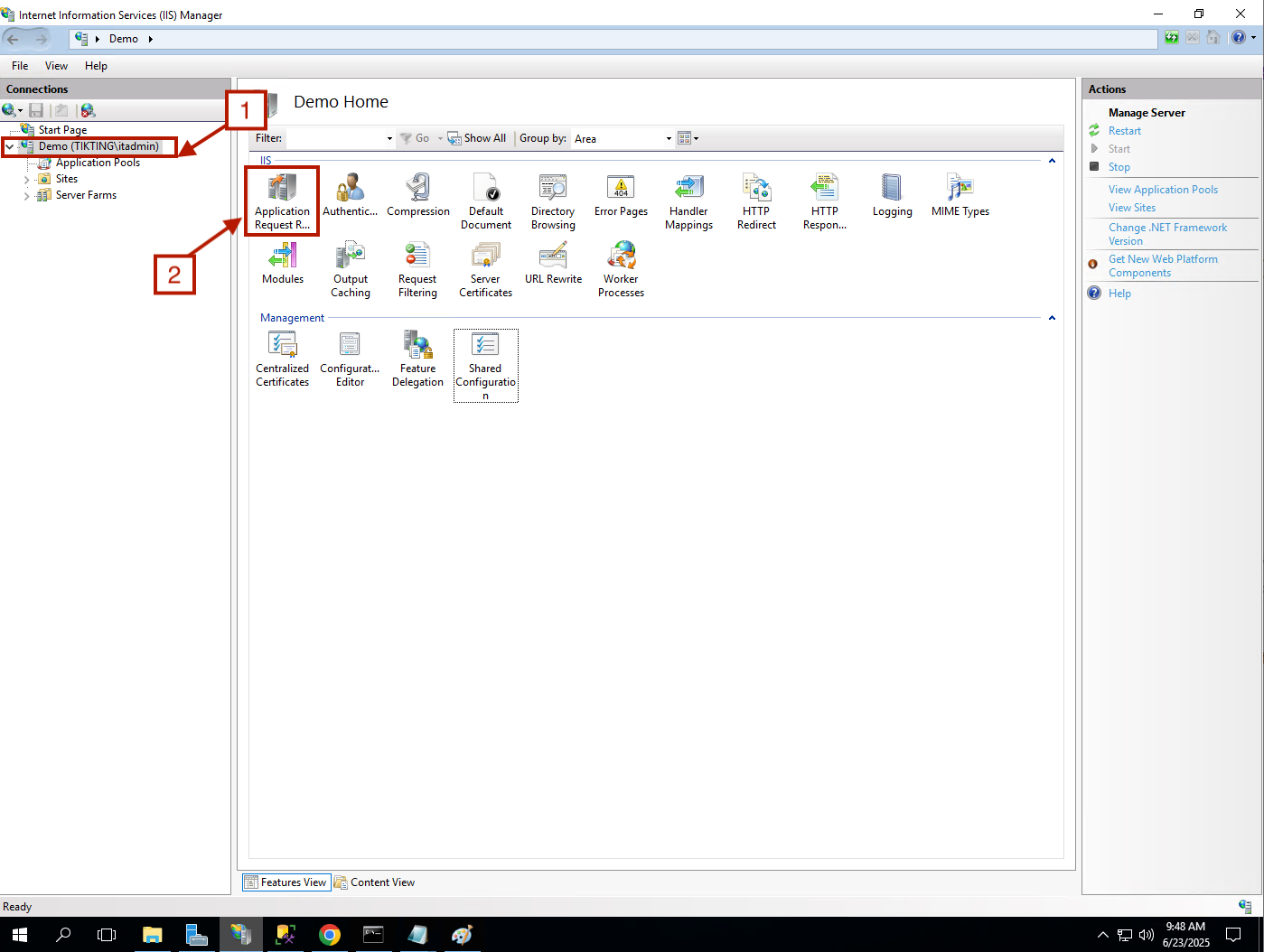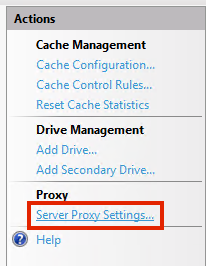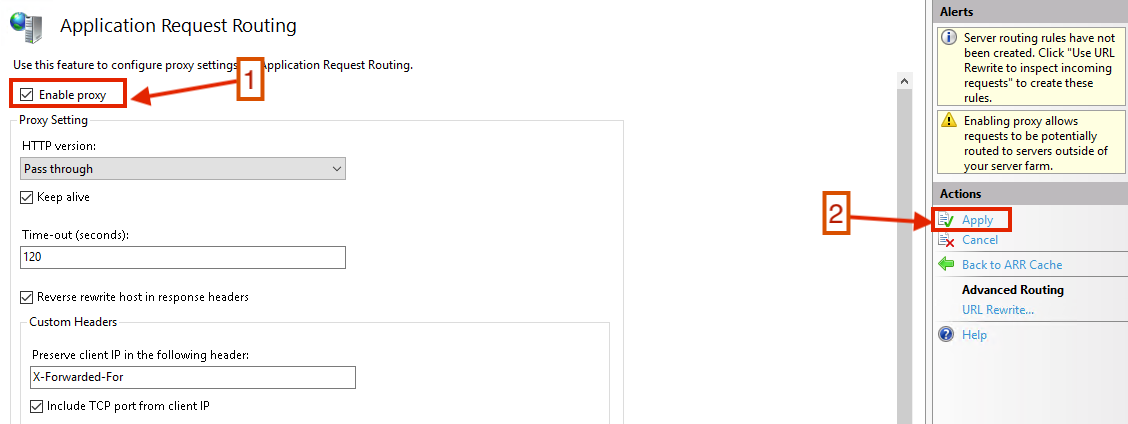Install Required Software
Following software are required to install prior to install TIKTING Help Desk and Change Management System.
Table of contents
- Step 1 - Install Dot Net Frameworks
- Step 2 - Install IIS Web Server
- Step 2 - Install Microsoft URL Rewrite Module
- Step 3 - Install Microsoft Application Request Routing
- Step 4 - Enable Proxy Server
- Step 5 - Enable Request Headers Forwarding
- Step 6 - Prevent Expose IIS Server Version Information
- Step 7 - Install SQL Server 2019
- Step 8 - Download and Install Essential Supported Software
- Step 9 - Install SSMS
- Step 10 - Install ASP.NET Core Runtime Hosting Bundle
Step 1 - Install Dot Net Frameworks
- Install .Net Framework 3.5 and 4.6 from Server Manager > Roles and Features.
Step 2 - Install IIS Web Server
- Install IIS Server from Server Manager > Roles and Features.
- Choose Role-based or feature-based installation.
- Choose your server / vm from the list and click next.
- From the list please select Web Server (IIS) and click ‘Add Features’.
- Click next through the coming installation screens. Choose Web Server with the default options.
- Go through the confirmation page and install.
- Install Web Socket Protocol
Go to Server Roles and Install the Web Socket Protocol
Step 2 - Install Microsoft URL Rewrite Module
- Download and Install the Microsoft URL Rewrite Module
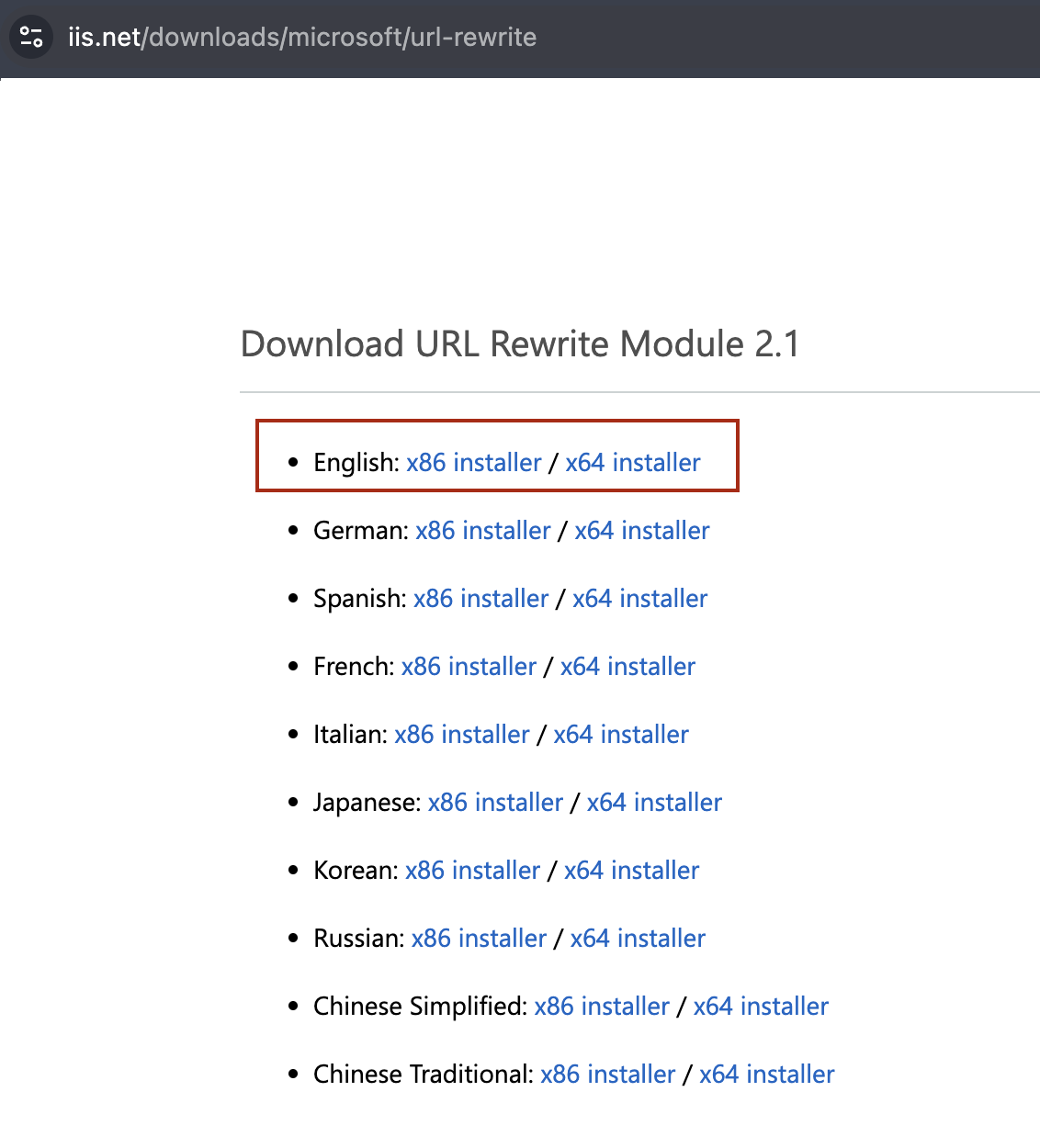
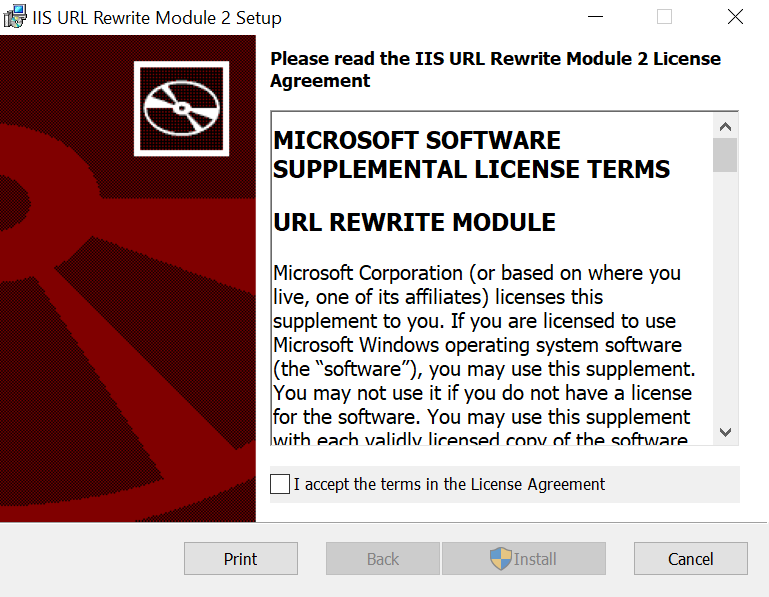
Step 3 - Install Microsoft Application Request Routing
- Download and Install the Microsoft Application Request Routing
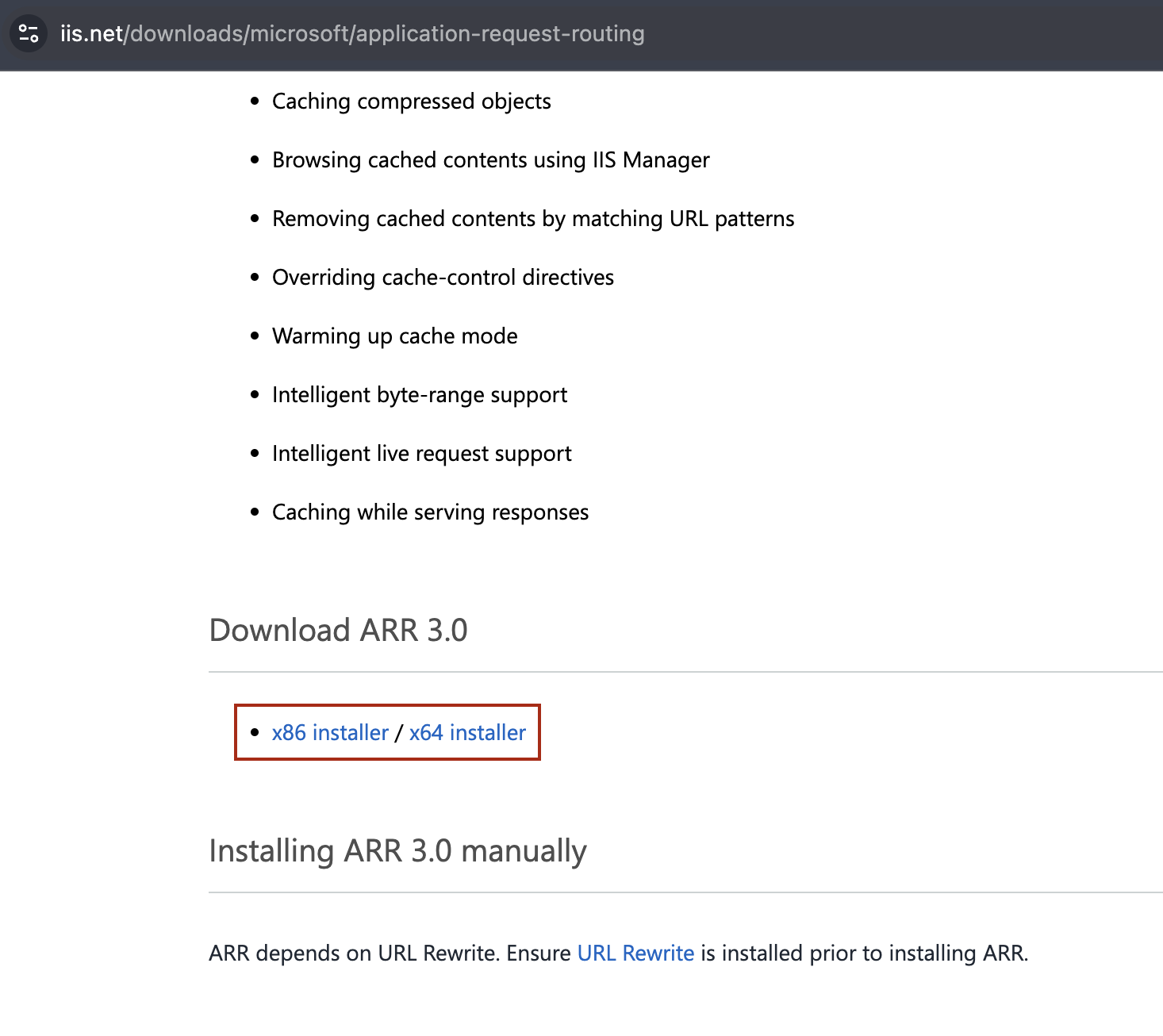
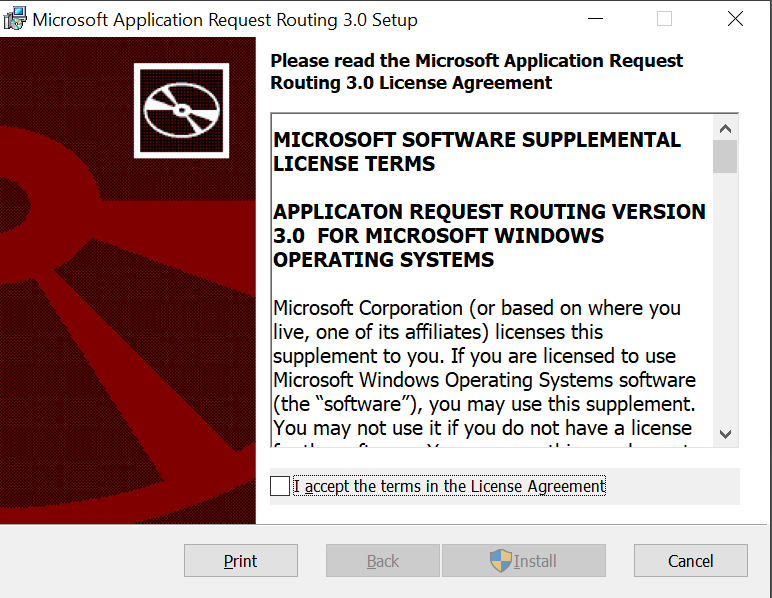
Step 4 - Enable Proxy Server
- Enable Proxy Server in IIS
Step 5 - Enable Request Headers Forwarding
- Enable Request Header Forwarding
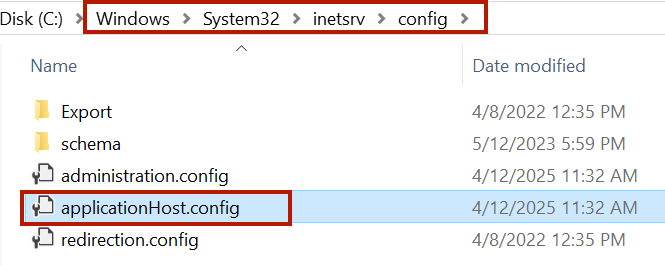
<rewrite>
<allowedServerVariables>
<add name="HTTP_X_FORWARDED_HOST" />
<add name="HTTP_X_FORWARDED_PROTO" />
<add name="HTTP_X_FORWARDED_FOR" />
</allowedServerVariables>
</rewrite>
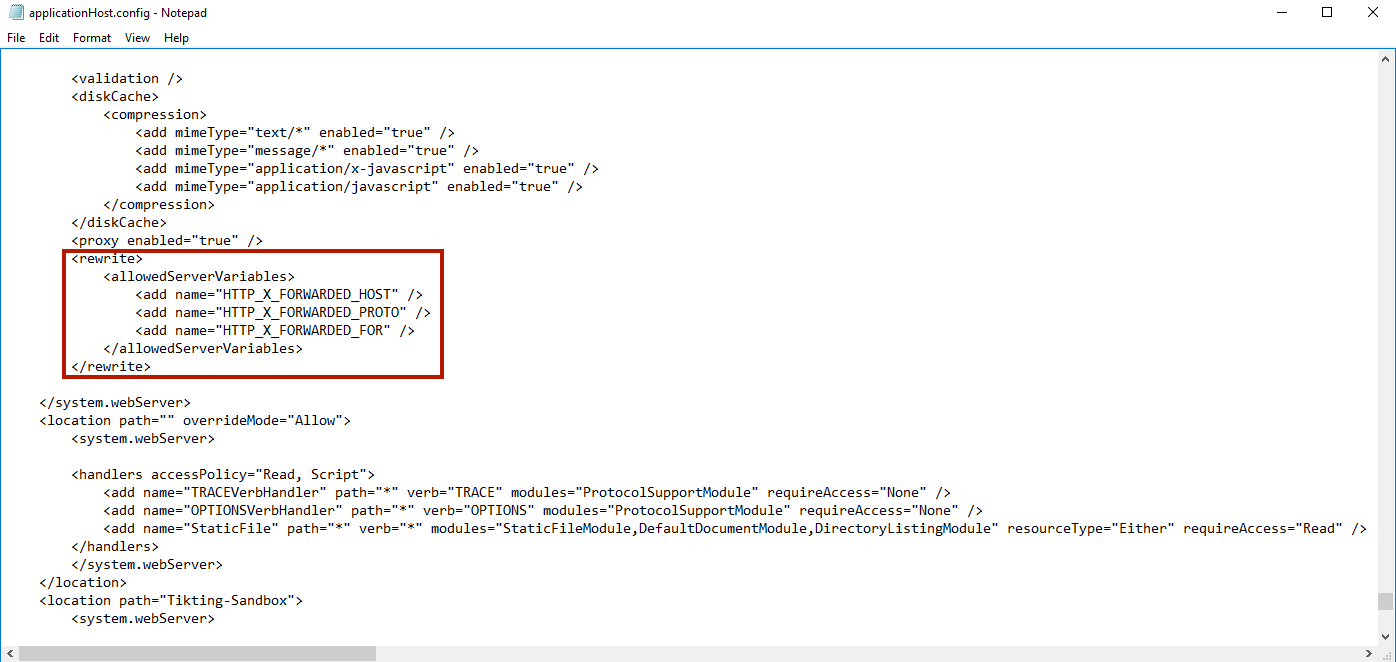
- Update the Rewrite Rule as shown in the picture above.
Step 6 - Prevent Expose IIS Server Version Information
New-ItemProperty -Path "HKLM:\SYSTEM\CurrentControlSet\Services\HTTP\Parameters" -Name "DisableServerHeader" -Value 2 -PropertyType DWORD -Force
- Run this command as system administrator in Powershell.
- Restart the Machine
Step 7 - Install SQL Server 2019
-
Run the SQL Server 2019 Installer.
-
Choose ‘New SQL Server stand-alone installation or add features to an existing installation’.
- Click Next through the following screen that checks Install rules. If your firewalls are still turned on please turn it off for now. When all the status are passed please click next.
- Database Engine Services are required. Meet the remaining prerequistes (if any) and click next.
- Click Next through the installation screen upto Server Configuration.
Please Select your Service Accounts and choose Automatic Start in the startup types for all accounts.
- SQL Server Agent
- SQL Server Database Engine
- SQL Server Browser Services
- Click Next through the Installation screens and reach to Database Engine Configuration. Select Mixed mode and give “sa” password and proceed through installation.
Step 8 - Download and Install Essential Supported Software
- Download and Install Microsoft Visual C++ Redistributable version
Download Microsoft C++ Redistribution
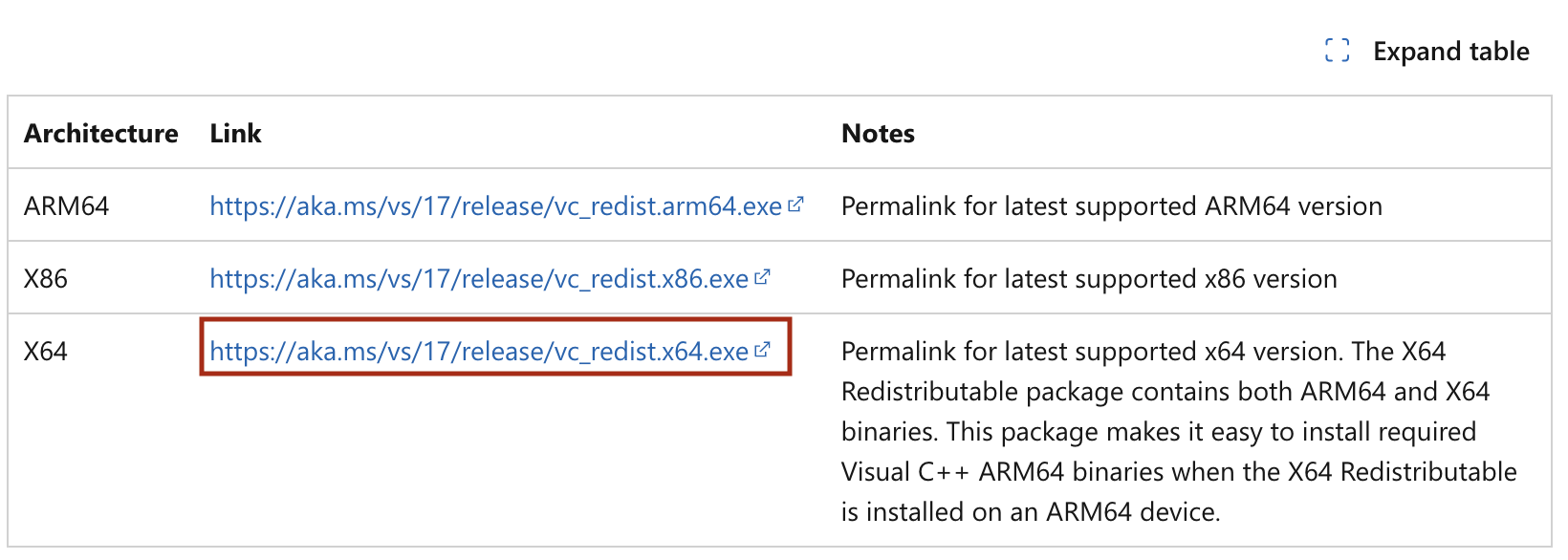
- Download and Install ODBC Driver for SQL Server
Download Microsoft ODBC Driver for SQL Server

- Download and Install Microsoft® SQL Server® 2012 Native Client
Download Microsoft SQL Server Native Client
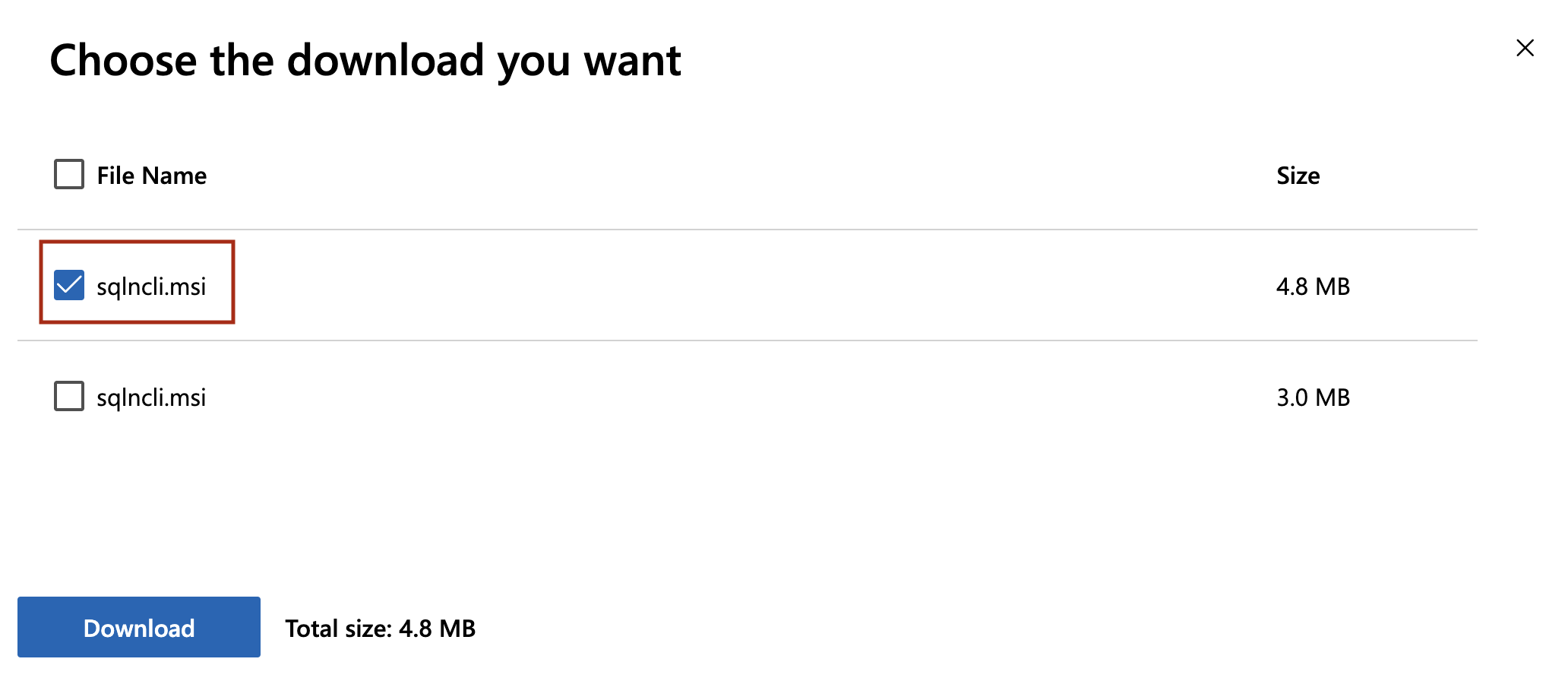
Step 9 - Install SSMS
- SSMS (SQL Server Management Studio) is a an integrated environment for managing any SQL infrastructure. Please download and install SSMS from Microsoft website.
Step 10 - Install ASP.NET Core Runtime Hosting Bundle
- Please download and install ASP.NET Core Runtime 8.x.x (Hosting Bundle)